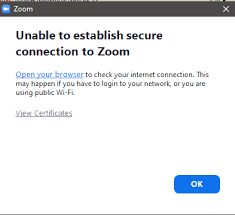Unlock the Potential: How to Cast Netflix on Your Non-Smart TV
In this age of digital streaming, Netflix has become a household name, offering an extensive library of movies, TV shows, and original content. While many of us enjoy watching Netflix on our smart TVs, what do you do if you have an older TV that lacks smart features? The good news is that you don’t have to miss out on all the binge-worthy content. Casting Netflix on a non-Smart TV You can still enjoy Netflix on your non-smart TV by casting it from a smartphone, tablet, or computer. In this article, we will guide you through the process of unlocking the potential of your non-smart TV and casting Netflix onto it.
What Is Casting and How Does It Work?
Casting is a method of streaming content from a device like your smartphone, tablet, or computer to your TV. It works through a wireless connection, allowing you to mirror your device’s screen onto your TV screen. To cast Netflix on your non-smart TV, you’ll need a casting device like Google Chromecast, Amazon Fire Stick, or a smart set-top box. These devices plug into your TV’s HDMI port and connect to your Wi-Fi network.
Choose Your Casting Device
Before you can start casting Netflix to your non-smart TV, you need to select a casting device. Here are a few popular options:
- Google Chromecast: Google Chromecast is a small, affordable device that plugs into your TV’s HDMI port. It allows you to cast content from your smartphone, tablet, or computer to your TV. Chromecast is compatible with both Android and iOS devices and works seamlessly with Netflix.
- Amazon Fire Stick: The Amazon Fire Stick is another popular casting device. It connects to your TV’s HDMI port and offers a wide range of streaming apps, including Netflix. It’s a great choice if you’re deeply integrated into the Amazon ecosystem.
- Smart Set-Top Box: Some set-top boxes, like Apple TV or Roku, have built-in casting functionality. These devices are more versatile and offer various streaming options in addition to Netflix.
Choose the casting device that aligns with your preferences and budget.
Setting Up Your Casting Device
Once you have your casting device, the next step is to set it up. The exact setup process can vary depending on the device you’ve chosen. However, here are some general steps:
- Connect the casting device to your TV: Plug the casting device into your TV’s HDMI port.
- Power up the casting device: Use the included power adapter or USB cable to connect the device to a power source.
- Follow the on-screen instructions: Your casting device will guide you through the initial setup process. This typically includes connecting the device to your Wi-Fi network and signing in with your streaming service accounts, such as Netflix.
- Install the Netflix app: If the device does not come with the Netflix app pre-installed, download it from the device’s app store.
- Sign in to Netflix: Launch the Netflix app and sign in using your Netflix account credentials.
Casting Netflix from Your Mobile Device or Computer
Now that your casting device is set up, you’re ready to cast Netflix from your mobile device or computer. Here’s how to do it:
- Connect to the same Wi-Fi network: Ensure that your casting device, your non-smart TV, and the device you want to cast from (e.g., smartphone, tablet, or computer) are all connected to the same Wi-Fi network.
- Open the Netflix app: Launch the Netflix app on your smartphone, tablet, or computer.
- Start playing content: Choose the movie or TV show you want to watch and start playing it on your mobile device or computer.
- Cast to your TV: Look for the casting icon (usually a square with a Wi-Fi signal) within the Netflix app. Click on it and select your casting device from the list of available devices.
- Enjoy on your TV: The content will now be mirrored onto your non-smart TV, and you can control playback from your mobile device or computer.
Casting Tips and Troubleshooting
Casting Netflix to a non-smart TV is usually straightforward, but you may encounter some issues. Here are a few tips and troubleshooting steps:
- Ensure all devices are on the same Wi-Fi network.
- Make sure your casting device and TV are connected to the HDMI input you’ve selected on your TV.
- Check for software updates on your casting device.
- If the casted content doesn’t display correctly, adjust the aspect ratio or screen resolution settings on your TV.
- If you experience audio lag, try adjusting the audio settings on your TV.
Conclusion
Casting Netflix to a non-smart TV is a great way to enjoy your favorite content on a bigger screen without the need for a new smart TV. With a casting device and a reliable Wi-Fi connection, you can unlock the full potential of your non-smart TV and binge-watch your way through Netflix’s vast library. Happy streaming!